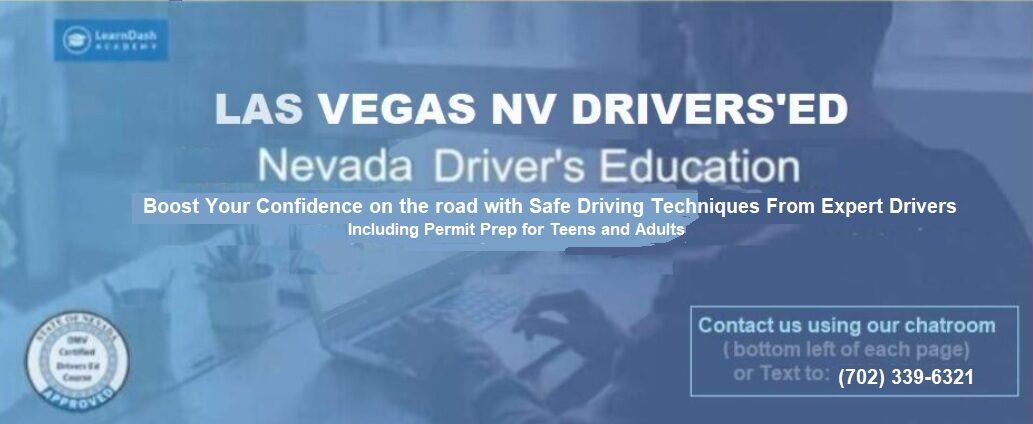IF YOU ARE LOGGED – IN BUT YOUR BROWSER DOES NOT SEEM TO KNOW THAT YOU ARE,
PLEASE REFRESH YOUR PAGE. iF THAT DOES NOT WORK THEN CLEAR YOUR MEMORY CACHE
Troubleshooting
IF YOU HAVE A PROBLEM LOGGING IN
or are rejected after finishing reading a topic page, or your browser has any strange behavior,
FIRST, TRY TO REFRESH YOUR PAGE
( the circle-arrow on the top left)-
IF THAT DOES NOT WORK:
CHANCES ARE
YOUR BROWSER MEMORY CACHE IS FULL!
THIS IS NOT RELATED TO A WEBSITE PROBLEM.
Google Chrome is very prone to this
 A browser’s memory cache keeps visited pages in memory in order to rapidly retrieve them when requested. (supposedly to save you time and frustration but that is a double-edged sword). When following a course, your pages in your account are constantly changing as you progress ( finished topics, quizzes, etc).. so your browser’s memory cache gets rapidly full. When full it will not register the updated pages and delivers an old page instead, thus, blocking your progress..
A browser’s memory cache keeps visited pages in memory in order to rapidly retrieve them when requested. (supposedly to save you time and frustration but that is a double-edged sword). When following a course, your pages in your account are constantly changing as you progress ( finished topics, quizzes, etc).. so your browser’s memory cache gets rapidly full. When full it will not register the updated pages and delivers an old page instead, thus, blocking your progress..
You must clear your browser’s cache regularly and as soon you have a problem in order to force your browser to retrieve the updated copy, something that should happen automatically but sometimes does not.
OR USE THIS KEYBOARD SHORTCUT: Ctrl+shift+delete
Exemple FOR cHROME:
1- click on the 3 dots on top right,
2- scroll down to “more tools”/ clear Browsing Data”
3- make sure ther time range it is set to : “ALL TIME”
4- Then click ‘CLEAR BROWSING DATA”
- If this doesn’t work, follow the appropriate instructions HERE :
- for Mobile Servers see: https://kb.iu.edu/d/ahic
IF YOU ARE STILL UNABLE TO CORRECT THE PROBLEM PLEASE contact us with the Chat room at the bottom right
or call Pierre 702-739-9591
YOU CAN ALSO ENLARGE YOUR BROWSER MEMORY CACHE:
Follow These steps to Increase Cache Memory in Google Chrome Browser
1. Right Click on Chrome Icon on Desktop->> click on Properties.
2. Click on shortcut tab.
3. Click the Target Filed and press “END” key.
4. Now, give a space and TYPE “–disk-cache-size=10000000” (Note- you can also modify the number after Size. It represents the space that you would like to give for dish cache space.)
5. Click “OK” and restart your browser.
for all other browser see this link: https://www.gawkinggeeks.com/guide-to-increase-browser-cache-memory/…
WHAT YOU NEED TO DO WHEN SOMETHING IS NOT RIGHT
HOW TO CLEAR YOUR BROWSER CACHE
A cache is a temporary storage in your browser account for website data, which is used to improve your browsing experience. However, sometimes the cache can store outdated information and needs to be cleared (ESPECIALLY WITH CHROME)
In most modern browsers you can access the menu to clear your browser cache by pressing Ctrl-Shift-Delete (or Option-Command-E for Safari users).
- Google Chrome
- Mozilla Firefox
- Internet Explorer 11
- Microsoft Edge
- Safari 6.x and up
- Safari 1.x-5.x
- Opera
- AOL
CLICK BELOW FOR INSTRUCTIONS
DNS CACHE FLUSH
Sometimes a bad DNS entry will be cached and you will need to either flush the DNS cache to get rid of it or wait up to 24 hours for it to be dropped from the cache automatically.
CLICK THE BUTTON BELOW FOR MORE DETAILS